Custom Actions
Agent Builder Bob doesn’t just help build smart Agents—he can also help them do things.
What's a Custom Action?
A Custom Action is a connection between your Agent and an external system which allows it to execute on a task externally. It gives your Agent an additional capability that it wouldn't otherwise have access to do—like messaging a colleague after doing its analysis or publishing leads in a CRM— once properly configured with your credentials.
Important Note Custom Actions are not to be used to regularly pull data from a provider, especially if there's an available dataset in your NinjaCat Data Cloud that contains that data. When able, an Agent should leverage a dataset for any regular pulling of data. And an Agent should leverage a Custom Action in order to execute a task outside of the NinjaCat platform. See some examples below.
How to Add a Custom Action to the Agent
There are a couple ways to get a Custom Action assigned to your Agent:
- Build one from scratch with Agent Builder Bob. See How to Create a New Custom Action with Bob section below.
- Add one from the Saved Actions Library. See How to Add a Custom Action from Saved Actions Library section below.
How to Create a New Custom Action with Bob
To create a Custom Action, you'll work with Agent Builder Bob in the Create tab of the Edit Mode.
- While either configuring a new Agent or editing an existing one, you'll need to tell Bob the following keywords: "I need to create a Custom Action for this Agent." Here are some examples:
- “We need to create a Custom Action for this Agent. Before the Agent does its analysis, it needs to pull the billed start and end dates from our CRM, Salesforce."
- “We need to create a Custom Action that allows it to send a message to my boss in Slack."
- “I need a Custom Action to publish numbers to Google Sheets, using my Service Account.”
- Bob will recognize the need for a Custom Action and begin to draft one right there in the conversation. He’ll do some research to figure out what fields are required to connect with the external service, and surface the Action to you for review.
- You’ll then be prompted to plug in the necessary credentials (API key, service account, admin token, etc.).
- Select the "Configure" button on the Custom Action draft, and fill in the credentials fields that Bob has recognized as necessary for this type of Custom Action. These are stored securely and scoped only to that specific Agent.
- These fields are dynamic and based on Bob's research of that API / external service. If you happen to have a different set of credentials available to you that's different from what Bob exposed in the Custom Action, just simply tell Bob what you have access to, and he may adjust the fields to what you have if he thinks that will give you the appropriate access.
- Once the credentials are saved, the Custom Action will appear in the Actions section of the General Tab. The credentials themselves will no longer be viewable to the user, but can be edited if needed.
- You also have the option to Save this Custom Action to the Saved Actions Library if you would like to reuse this Custom Action in other Agents, or allow it to become available for other Users in your Organization. Just select the menu icon on your custom action and select "Save to Action Library."
- This Custom Action then become available as a template in the Action library that others can choose to Copy to another Agent. There won't be any relationship between the Custom Actions in the Agents that its added in (so any changes made to one will not impact the others).
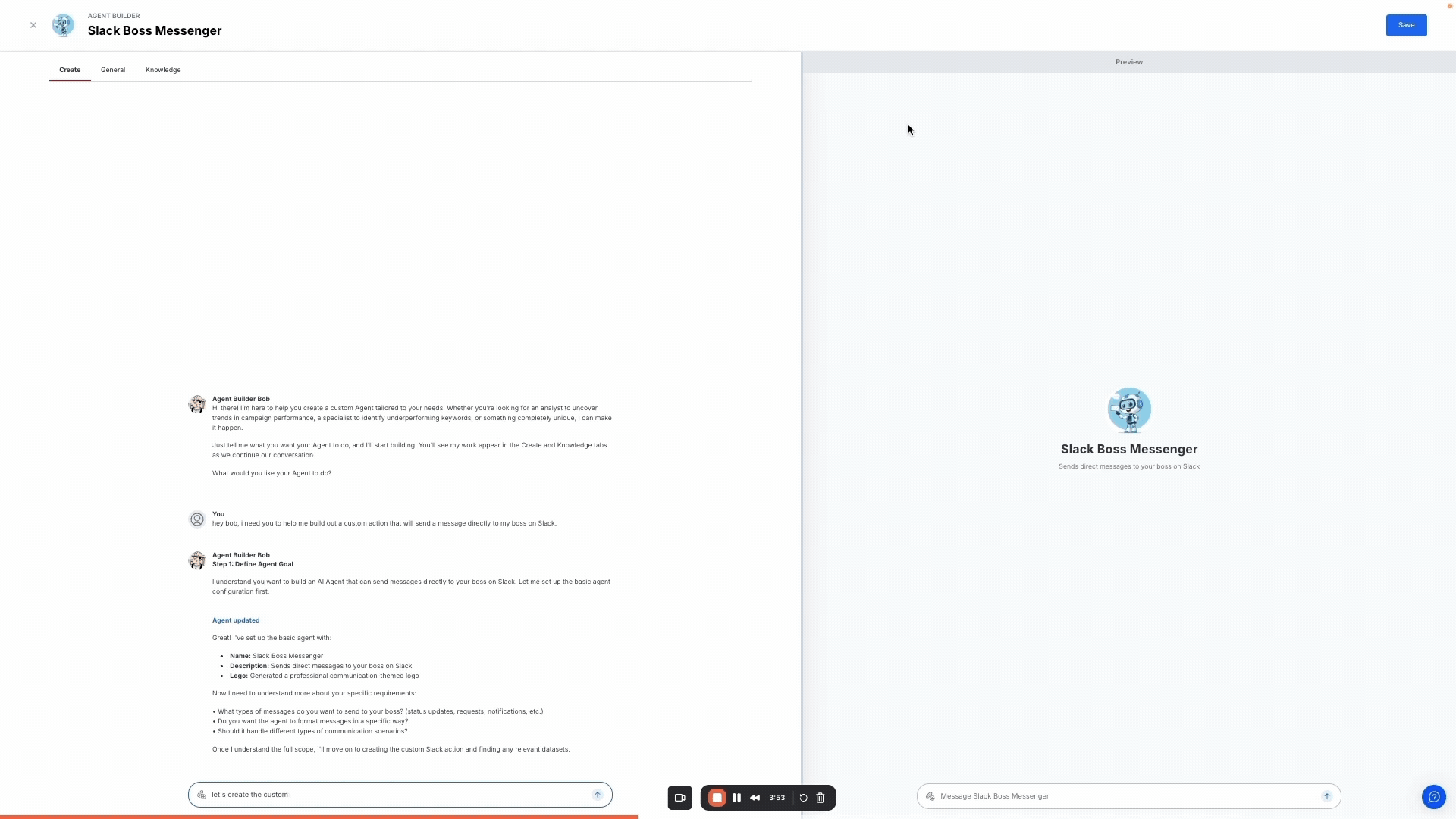
How to Add a Custom Action from Saved Actions Library
Instead of building a new Custom Action from scratch with Agent Builder Bob, copy a saved Custom Action template from the Actions Library.
- Navigate to your Agent and go to the Agent Builder builder / Edit mode
- Navigate to the General tab and scroll down to the Actions section
- Select "Add Action"
- Two options are given: Create New Action (which directs you to create an Action with Bob), or Choose from Saved Actions.
- Select "Choose from Saved Actions" which will open up a popup screen with any previously Saved Actions.
- Select "Copy to Agent" on the Action that you would like to add to your Agent
- Enter the necessary configuration settings and Save.
Pro Tips
- Bob doesn’t always get the field requirements quite right. If something looks off, you can ask him to double-check or tell him what’s needed.
- Make sure the credentials you provide have the right level of access—read, admin, or API access as required.
- Custom Actions are Agent-specific. You’ll need to configure them separately for each Agent that needs them.
- Be specific in your prompt about when and how the Action should run, and include instructions for the Agent to confirm before making changes. Actions can trigger real updates that may not be reversible.
- OAuth isn’t supported yet. For tools like Google Ads or Google Sheets, we recommend using a Service Account which allows you to connect without the OAuth requirement.
Examples of when to not use Custom Actions
- To pull number of Formfills everyday for the past 7 days from Facebook Ads. Instead, assign the appropriate Facebook Ads dataset to that Agent that contains the Formfill information that you need.
- Set up a trigger to read many rows of data from a Google Sheet everyday. Instead, set up your Google Sheet as a Smart Connector --> Dataset, and then assign that to your Agent.
Important Cautionary Notes
This is a brand-new feature that can be quite powerful, and we’re considering it to be in a Beta state. It’s working—and we’ve already seen some awesome use cases—but the user experience isn’t yet as seamless as we’d like. Because Custom Actions can make real changes in external systems, we recommend starting slow, testing carefully, and building trust with your setup before increasing your Agent’s responsibility with high-risk accounts and/or high-risk actions (i.e. Delete data, Start a campaign, etc).
If you have some uncertainty with custom actions, reach out to your SE or CSM, and we can help guide you. We also want to hear your feedback so we can improve this feature!
Updated 29 days ago